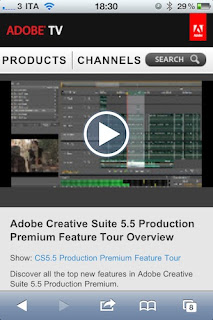How do I connect the iPhone, iPod touch or iPad into television? Apple provides a choice of using either a wired or Wi-Fi streaming wear. Consider the following steps:
Connection Via CableApple provides 4 adapters for cable television:1. Composite adapters: looks like you find on a standard 4:3 television tube. This adapter has a docking port at one end, a USB cable power remedy and / or sync and RCA plugs at the other end for stereo sound (white and red) and for video (yellow).
2. Component adapters: digunakn for television that appears in the transition period, the analog television but has a high resolution. Adapters of this type has a dock port on the end, a USB cable for power and / or sync, RCA plugs at the other end for stereo sound (white danmerah) and Y, Pb, Pr video (red, green, blue).
3. VGA adapter: used untu older model televisions, computers, and projectors that support the VGA standard. This adapter has a docking port at one end and a VGA plug at the other end for the video. Adapter type does not have an audio plug that should be added at the RCA 3.5mm stereo adapter. Only video applications can be run using this cable (like an iPod, Air Video, etc.)
4. HDMI adapters: Apple is also called the Digital AV Adapter. Is the newest type of cable that Apple issued a standard television and support the latest models up to 1080p. This cable has a dock port on the end and the dock pass-through charging tip so that it can be done. In iPad 2, HDMI cables can support Video Mirroring, so everything on the Home Screen application also can be displayed on television. In the old model of device (including the iPhone 4), only the video application that can run an HDMI cable menggunakna this (like an iPod, Air Video, etc.)
How to use composite or component cables: 1. Connect the dock connector on the iDevice
2. Plug the USB connector to the A / C power adapter or Windows / Mac PC
3. Connect the RCA cable to the port on the television
4. TV sets on the right channel (Video or AUX)
5. Run-out app video applications such as iPod, Netflix, Air Video, etc.
6. Done!
How to Use a VGA cable:1. Connect the dock connector on the iDevice
2. Plug the VGA connector to the VGA port on the television
3. Television sets in the appropriate input (PC or VGA)
4. Mirror video on the iPad 2 or run-out video applications such as iPod, Keynote, etc..
5. If you want tersengar audio, plug in the RCA jeadset 3.5mm stereo audio adapter into the audio ports on television
6. Done!
How to Use an HDMI cable (Apple's Digital AV Adapter)1. Connect the dock connector on the iDevice
2. Connect the HDMI cable from TV to the HDMI port on the adapter
3. Connect the cable from the dock at the port dock adapter into the USB ports on your Mac or Windows PC or A / C adapter for charging (if needed)
4. Television sets in the appropriate input (HDMI 1, HDMI 2, etc)
5. Mirror video on the iPad 2 or run-out video applications such as iPod, Keynote, etc..
6. Done!
Connection via Wi-Fi streaming (Airplay) IOS 4.2 AirVideo so you can have streaming applications on iPhone, iPod touch or iPad to the television via Apple TV. Currently 4.3 IOS releases later, all applications can support airplay.
Apple TV requires an HDMI on HDTV but if you do not want to bother with the cable, you can do the following:
1. Run iPod or YouTube (or other video applications under IOS 4.3)
2. Find the video you want to watch
3. Tap button Airplay
4. Select Apple TV in the list
5. Done!
Of all the above options, please try to suit the device you have!!
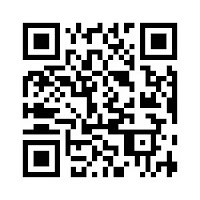 You know so many applications to create and read a QR code. But surely it would be cool if you could make your own without having to download and install the application. Is not the ease and time is so priceless?
You know so many applications to create and read a QR code. But surely it would be cool if you could make your own without having to download and install the application. Is not the ease and time is so priceless?